FindeXer Alternatives

FindeXer
FindeXer customize your Explorer windows locations area for quick access to your most frequently used folders. After you install FindeXer, you need to restart Explorer and then view it by going to View -> Explorer Bar and selecting FindeXer. To add new folders to the FindeXer sidebar, just drag and drop a folder to the sidebar. You can remove folders via right-click and perform other customizations.
Best FindeXer Alternatives
Need an alternative to FindeXer? Read on. We've looked at the best FindeXer alternatives available for Windows, Mac and Android.
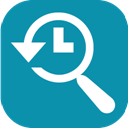
RecentX
CommercialWindowsRecentX is an innovative launcher that gives you instant access to your files, folders, programs, websites & clipboard history. It automatically remembers your...
Features:
- Program Launchers
- Desktop Environment
- File Searching
- Bookmark History
- Clipboard monitoring
- Drag n drop
- Duplicate File Finder
- Windows Explorer integration
- File Tagging
- Folder-Search
- Folder Tagging
- Indexed search
- Local Search
- Portable
- Image Preview
- Tabbed interface
- Tag based

Direct Folders
FreemiumWindowsWindows ExplorerAccess your folders from anywhere Just double click on an empty area located on the Desktop, Explorer or File Open/Save dialog box to bring up a menu. Select a favorite...
Features:
- Folders
- Windows Explorer extension

Folder Menu
FreeWindowsWindows ExplorerFolder Menu - a tiny, portable folder switching tool and file launcher. You can quickly jump to your favorite folders in explorer, open/save dialog or command...
Features:
- Folders
- Windows Explorer extension

Chameleon Explorer
CommercialWindowsChameleon Explorer is a compact file manager for people who need to work with multiple folders as quickly as possible.
Features:
- Favorites
- Folders
Upvote Comparison
Interest Trends
FindeXer Reviews
Add your reviews & share your experience when using FindeXer to the world. Your opinion will be useful to others who are looking for the best FindeXer alternatives.