Finder Alternatives

Finder
The Finder is the first thing that you see when your Mac finishes starting up. It opens automatically and stays open as you use other apps. It includes the Finder menu bar at the top of the screen and the desktop below that. It uses windows and icons to show you the contents of your Mac, iCloud Drive, and other storage devices. It's called the Finder because it helps you to find and organize your files.
Open windows and files
To open a window and see the files on your Mac, switch to the Finder by clicking the Finder icon (pictured above) in the Dock. Switching to the Finder also reveals any Finder windows that might be hidden behind the windows of other apps. You can drag to resize windows and use the buttons to close, minimize, or maximize windows. Learn more about managing windows.
When you see a document, app, or other file that you want to open, just double-click it.
Change how your files are displayed
To change how files are displayed in Finder windows, use the View menu in the menu bar, or the row of buttons at the top of the Finder window. You can view files as icons, in a list, in columns, or in a gallery. And for each view, the View menu provides options to change how items are sorted and arranged, such as by kind, date, or size. Learn more about customizing views.
When you view files in a gallery, you can browse your files visually using large previews, so it's easy to identify images, videos, and all kinds of documents. Gallery View in macOS Mojave even lets you play videos and scroll through multipage documents. Earlier versions of macOS have a similar but less powerful gallery view called Cover Flow.
Best Open Source Finder Alternatives
Are you curious what software is like Finder? Check out different, popular Finder alternatives that fit with your device. Are there other programs like Finder? Let's find out!

Double Commander
FreeOpen SourceMacWindowsLinuxBSDTotal Commander-inspired file manager that features two side-by-side panels for navigation.
Features:
- Dual Pane Support
- Cross-platform
- Multi-tabs
- TC plug-in's support
- Batch renaming
- Built-in SSH client
- Dual Pane Support
- File management
- File-sync
- Find duplicated files
- Flat view
- Folder sync
- Help on local file
- Integrated FTP client
- Lua scripting
- Multiple Files Renaming
- Multitasking
- Night mode/Dark Theme
- Optimal performance
- Queued Operations
- Search in Archives
- Tree view
- Two-panel file manager

Files
FreeOpen SourceMacLinuxMacPortsXQuartzFiles (Nautilus) is a file manager designed to fit the Gnome desktop design and behaviour, giving the user a simple way to navigate and manage its files.
Features:
- Extensible by Plugins/Extensions
- File management
- Support for FTP

Dolphin File Manager
FreeOpen SourceLinuxKDEDolphin is a file manager for KDE focusing on usability. Has three view modes: Icon, Detail and it used to have Column View like in Finder (it is not available in...
Features:
- File preview
- Tabs
- Split-screen view
- Integrated Terminal Emulator
- Splitted view
- Thumbnails
- Tree view
- Built-in Terminal
- Dual Pane Support
- File Compression
- File management
- KDE Plasma integration
- Lightweight
- Network protocols
- Image Preview
- File Renaming
- SSH
- Tabbed interface
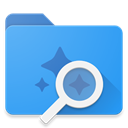
Amaze File Manager
FreeOpen SourceAndroidAndroid TabletAmaze File Manager is an intuitive, open-source file manager for Android that's both free and ad-free (no upgrade offers, no popups, no ads at all). It's based...
Features:
- Ad-free
- File Searching
- Bookmark organization
- File management
- File sharing
- Lightweight
- Material design
- Root explorer
- File management
- File sharing
Upvote Comparison
Interest Trends
Finder Reviews
Add your reviews & share your experience when using Finder to the world. Your opinion will be useful to others who are looking for the best Finder alternatives.