Free Video Compressor Alternatives

Free Video Compressor
A freeware, clean and easy to use, free for personal and non-commercial use, get it from a file mirror.
The basic usage is very simple, click on "Open" button to select a video file, then set a desired compressed video size, finally, click "Compress" button to start video compression.
screenshot
First of all, the most important option is "Desired Video Size". After software open a source video, it will read and show key video information, such as: File Size, Bitrate, Duration, Video Format, Video Bitrate, Audio Format, Audio Bitrate and Video Dimension (Width / Height), then software will calculate an estimated output video size, that is "Desired Video Size". This desired video size is approximate value, resulting file may be smaller or larger than this size, you can change this value as you need. (Bitrate information is displayed as KB/S, KB/S = kiloBits/second).
The generated video format is MP4 container format with H.264 video codec and AAC audio codec. The encoding video quality is based output file size, output file size is more bigger and resulting video quality is more higher and more clearer.
Furthermore, in order to get a smaller result, software also supports some useful compression options. Firstly, you can change output audio bit rate, because audio content will occupy some file space, you can set a smaller bit rate to reduce file size, or simply set audio quality as "No Sound", then output file will only include video content (silent). Secondly, by using "Cutting" options, you can choice a part of video, set a start time and an ending time, you can easily convert and compress a part of video. Finally, if you want to customize output video dimension or aspect ratio, you can use "Scaling" option, video dimension (width and height) must be divisible by 2, the supported aspect ratios include 4:3, 1:1, 16:10 and 16:9.
Best Free Video Compressor Alternatives
For the best Free Video Compressor alternative check out these alternatives which will work with your device & platform. There are several Free Video Compressor-like software that you might want to check as well.
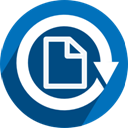
File Converter
FreeOpen SourceWindowsWindows ExplorerFile Converter is a very simple tool which allows you to convert and compress one or several file(s) using the context menu in Windows Explorer. It supports a lot of...
Features:
- Portable
- Video converter
- Audio conversion
- Built-in Image converter
- Built-in Media converter
- Compression
- Music Converter
- Works Offline
- Shell integration
- Video converter
- Windows Explorer extension
Free Video Compressor Reviews
Add your reviews & share your experience when using Free Video Compressor to the world. Your opinion will be useful to others who are looking for the best Free Video Compressor alternatives.
Table of Contents