Screen Capturer Alternatives

Screen Capturer
Screen Capturer allows you to instantly capture any area of the screen to a file or email.
Simply press the PrtScrn key on your keyboard to see the dialog below and select the desired capture option.
Capture screenshots
Capture animations (screencasts)
Capture full screen
Capture active or selected window
Capture selected area of the screen
Capture screenshots to clipboard, image file, e-mail or printer
Screenshot image files can be saved in such popular formats as .png, .gif, .jpg, .bmp and .tiff.
Capture screencast animations to highly compressed video files (WMV), with an option to instantly attach them to e-mail
Capture screencast animations with sound
Support for multiple monitors
Best Screen Capturer Alternatives
Are you looking for alternatives to Screen Capturer? Please see our top picks. In this article, we provide the list of some Screen Capturer alternatives that will work on Windows and other platforms.
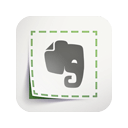
Evernote Web Clipper
FreeWebMicrosoft EdgeInternet ExplorerChromeSafariOperaFirefoxSave anything you see online - including text, links and images - into your Evernote account with a single click.
Features:
- Save web page for offline use
- Screenshot Tools
- Browser extension
- Google Chrome Extensions
- Image recognition
- Instant edit screenshots
- Microsoft Edge extension
- Notetaking
- Annotate screenshots
- Screenshot Tools
- Screenshot OCR
- Website screenshots

Nimbus Screenshot
FreemiumWebMicrosoft EdgeChromeOperaFirefoxCapture or record any part of your screen. The editor will help you to annotate or blur sensitive info. Fast upload and share with the Short URL. Access screenshot and...
Features:
- Edit screenshots
- Google Chrome Extensions
- Firefox Extensions
- Google Drive integration
- Works Offline
- Screenshot Tools
- Record videos
Screen Capturer Reviews
Add your reviews & share your experience when using Screen Capturer to the world. Your opinion will be useful to others who are looking for the best Screen Capturer alternatives.
Table of Contents