WiFi Monitor Alternatives
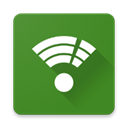
WiFi Monitor
"Connection" tab displays information about the connected WiFi hotspot:
• name (SSID) and identifier (BSSID)
• router manufacturer
• connection speed
• router signal strength
• frequency and channel number
• hotspot security options
• MAC address and IP address of smartphone
• subnet mask, default gateway and DNS address.
"Networks" tab allows to compare all available WiFi networks by the following parameters: type, equipment manufacturer, signal level, security protocol. Access points with the same name (SSID) are grouped together.
"Channels" tab displays hotspots signal level depending on its frequencies. Routers using same frequencies provide bad quality of a Wi-Fi connection.
"Strength" chart helps to compare received power levels of available WiFi hotspots and monitor its dynamics. The higher router signal strength, the better quality of wireless connection.
"Speed" chart displays the real amount of transmitted and received data in the connected network. This will help to analyze usage of a hotspot.
"Scanning" section performs search of devices in the connected network and displays its parameters. If you find foreign devices in your WLAN, block them in router settings.
Best Open Source WiFi Monitor Alternatives
Hate WiFi Monitor? Use another browser! Which one should you go with? Try out these other browsers before making your final decision. Want some more context? We've got a great list of alternatives to WiFi Monitor here.
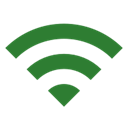
WiFi Analyzer
FreeOpen SourceAndroidAndroid TabletOptimize your WiFi network using WiFi Analyzer by examining surrounding WiFi networks, measuring their signal strength as well as identifying crowded channels.
WiFi Monitor Reviews
Add your reviews & share your experience when using WiFi Monitor to the world. Your opinion will be useful to others who are looking for the best WiFi Monitor alternatives.
Table of Contents